by +EdieMelson @EdieMelson
Google+ for Writers -#SocialMedia Mentor @EdieMelson shares instructions for scheduling Google+ updates (Click to Tweet)
Today I’m going
to finish out my series on Google Plus by telling you how to set up your Google
Plus account so you can use a program like Hootsuite or Buffer to schedule your
posts. But before we get started, if you missed the first three posts in this
series, here are the direct links:
I’ve been watching
Google Plus almost since it began. I was invited to be a beta user and was
immediately intrigued and pleased with the potential I saw in this social media
platform. As Google+ became accessible to everyone, the one big drawback was
the fact that you couldn’t schedule updates in an ancillary program like
Hootsuite or Buffer.
As many of you
know, utilizing a scheduling program is the foundation of how I manage my
social media life. So there was no way I was going to change my way of doing
things for one network.
Then Google+
enabled pages and almost immediately released permission for these to be added
to the networks available on Hootsuite and others.
Now don’t panic. I
felt the same way you do when I first heard about something else that
segregates users into personal profiles and professional pages. Because of my
prejudice (thank you Facebook) I was slow to explore all the options this
opened up.
But eventually my curiosity
won out and I began to explore this new aspect of Google Plus. What I found
encouraged me to experiment. Here’s what I found:
- It’s easy to open a Google+ page in addition to your personal profile.
- When you connect your Google+ profile and page, scheduling updates to your Google+ page will not just grow your Google+ page, but also your Google+ profile.
1. Go to your
Google + Profile and click on PAGES in the vertical menu on the left side of
your screen (see screenshot below).
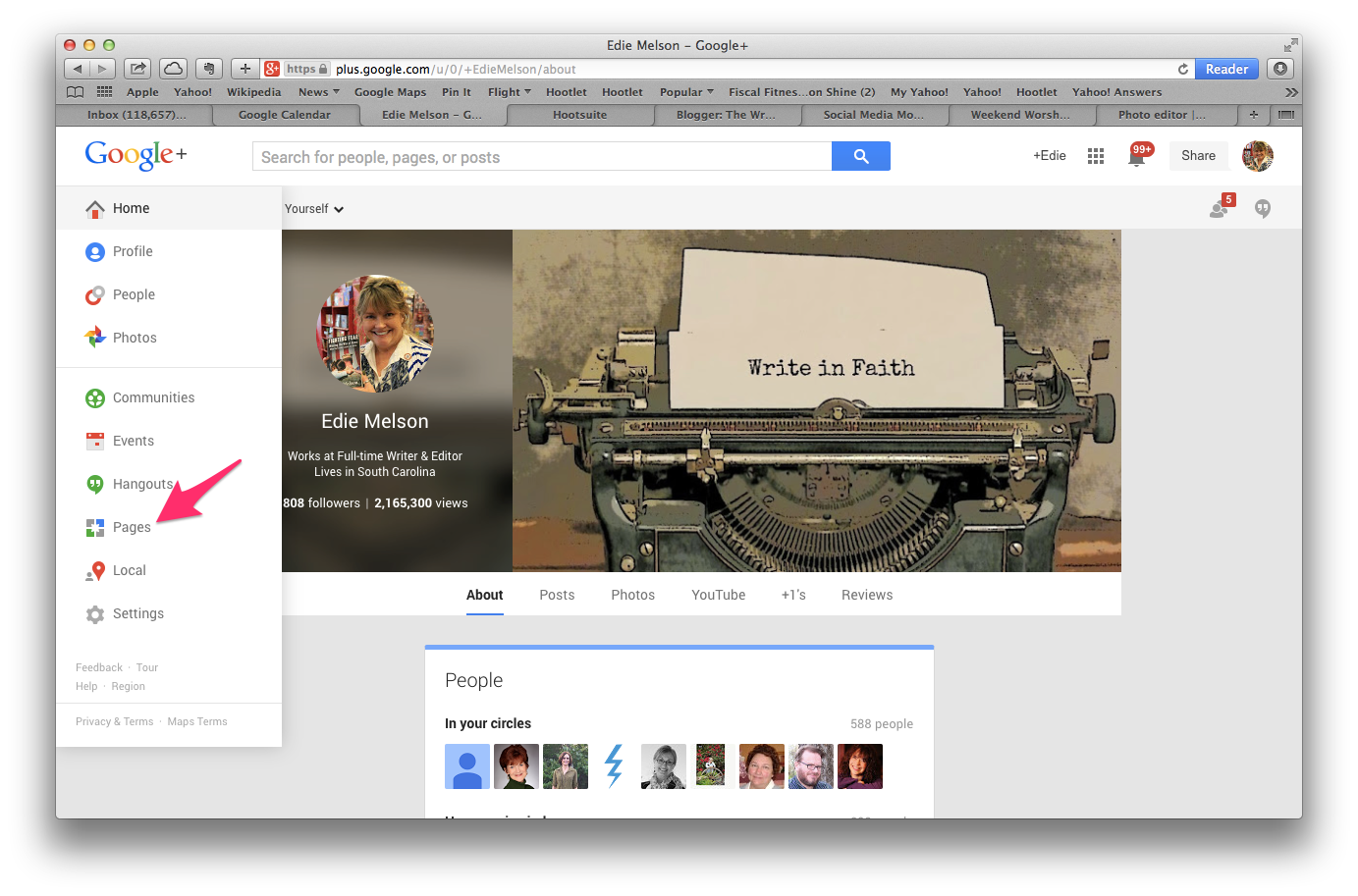 |
| Screenshot 1 |
2. Click on GET
YOUR PAGE. If you don’t already have a page, this is all you’ll see on this
page. You can see in the screenshot below that I already have two Google+
pages.
 |
| Screenshot 2 |
3. Choose your
business type. I recommend choosing BRAND (see screenshot below).
 |
| Screenshot 3 |
4. Now you’ll need
to fill out the form. It’s fairly self-explanatory until you get to TYPE OF
PAGE. You only have 4 choices:
- Product or Brand
- Entertainment
- Community
- Other
I chose Community,
but from what I can tell, it really doesn’t matter which one you pick. Below is
a screenshot showing you how I filled out the form.
 |
| Screenshot 4 |
5. Now add your
photo and a cover to your page account. You do this the same way you did for
your Google+ profile.
6. There are two
final things you need to do to connect your page and your profile.
- Go to your personal profile and add your page to your circles.
- Go to your page and add your personal profile to your circles.
Using these instructions, you can now schedule you Google+ updates to your page and grow all aspects of your Google+
account.
Here are a few
random things you need to know:
- I don’t do anything with my Google+ page. I still do most of my interaction on my profile. The only thing I do is use my page to schedule updates.
- You’ll get notifications that people have added your page to their circles. You can add them back or not as you please. I go in about twice a week and check my notifications (this is where you’ll find who has added you to circles) and add back people.
This is my last
planned post in this series. But if I get additional questions in the comments
section, I add an encore. So be sure to let me know if there’s something else
you’d like to know about Google Plus for Writers.
Don’t forget to
join the conversation!
Blessings,
Edie
TWEETABLES


Edie, I'm so glad you posted this because I had tried to schedule posts via Hootsuite before and couldn't because I didn't have a page. Yet I didn't know how to create one. Thanks for this series. I'm trying to use G+ more, but needed to know more of the ins and outs.
ReplyDeleteJoan, I'm glad you've found this series helpful! I'll continue to post tips and tricks about Google+ periodically. Blessings, E
DeleteVery helpful Edie. I'm not ready to figure this out. Yet. But I'm holding onto these posts and I'll figure out about adding pages and using Hootesuite or something for programming my updates. I can't tell you how helpful this series has been. Thank you!
ReplyDelete