by Edie Melson @EdieMelson
I do a lot of teaching around the country. And one of the things that newer writers often struggle with is how to change the default settings in Microsoft Word. We use this program for everything, so it's important to learn how to do this.
Today I'm going to share some of the basic changes you need to make to the default settings.
SPECIAL NOTE: I use an Apple computer, so the screen shots I show you may be slightly different, but the process is identical on a PC once you get to the correct sections.
First, set your margins to one inch all the way
around:
Go to the LAYOUT tab
Click on MARGINS
Choose the option of one inch for left, right, top and bottom.
Second, set your paragraph formatting:
Here is what INCORRECT settings look like:
Here's how to change this formatting:
Go to the FORMAT tab
Click on PARAGRAPH—here there are several
settings you need to check:
- Make sure the indention is set to 0 for left and right.
- For blogging, the SPECIAL option should be set to NONE. For manuscript submissions, the SPECIAL option should be set to HANGING.
- Make sure under spacing BEFORE and AFTER is set to 0 – Do NOT set it to AUTO!!!!
- Line spacing is set where you want, either single or double ONLY.
- These settings won't just get rid of odd defaults, it will also make sure the tabs and centering on a document is consistent.
Microsoft Word has a tendency to revert back to strange settings,
so if your line spacing, tabs, or centering is off in a document your paragraph
formatting is the FIRST thing to check.
Now it's your turn. What Microsoft Word issues are you having that you need help with? Be sure to leave your comments in the section below.
Don’t forget to join the conversation!
Blessings,
Edie
TWEETABLES
Learn how to set default formatting in Microsoft Word - @EdieMelson (Click to Tweet)
It's vital that writers know how to use Microsoft Word - @EdieMelson (Click to Tweet)
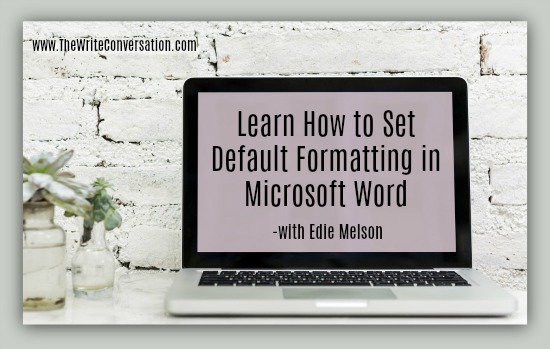


Thanks Ms. Edie. Could not agree more ma'am. Something I do with MS Word is to setup Word Templates (.dotx files) for different writing tasks. For business copywriting, I use different formatting from manuscripts or devotionals. This allows me to apply the set of formatting styles to an entire document quickly and easily. Templates also eliminates the need for manual formatting, making global changes to a document much easier. Thanks so much for sharing ma'am.
ReplyDeleteJim, this is an excellent way to utilize MS Word and really how the program is designed to be used. Bravo and thank you for sharing your experience, Blessings, E
DeleteI have my "special" setting on First Line 0.5 in to make sure paragraphs are indented properly and make sure to check the box that says Don't add space between paragraphs of the same style.
ReplyDeleteDeb, I use that setting when I send in submissions. But that setting for blog posts is problematic because the extra formatting can wreak havoc on blog formatting. thanks for sharing your insight! blessings, E
DeleteHi Edie, thanks for this post. It's frustrating when MS Word suddenly reverts to craziness.
ReplyDeleteCan you explain why for a blog post, SPECIAL should be set to HANGING?
Then it looks like on a regular manuscript doc it should be set to NONE.
And thanks, Jim for the reminder to set up templates.
Deb, for blogging, it should be set to NONE. When we compose posts in MS Word and copy them into the compose box on a blog, we can inadvertently bring over extra formatting. The truth is we want the text we copy and paste to be as FREE from extra formatting as possible. Otherwise it will cause problems when we're trying to get it ready to publish online, especially when we try to insert graphics and images.
DeleteBut when we submit things to editors and agents, it helps them if we have our setting on the HANGING choice. This ensures that all indentions are identical (as Deb Haggerty mentioned).