by Lynn Blackburn
Last week, we took a look at the three main views in Scrivener—the
Document View, the Corkboard View, and the Outliner View. You can read last week’s post if you missed it, More About Scrivener, Part 1 here.
Scrivener
auto-saves your work about every 2-seconds.
If you don’t think this is important then you have been very, very lucky.
Scrivener has a random
name generator. You set a few
parameters—first initial, meaning, gender, nationality—and Scrivener generates
a list of names for your consideration.
 |
| Screenshot #1 Random Name Generator |
Scrivener allows
you to create templates for everything from blog posts to scenes to character
sketches. Here’s a shot of my scene
template. I have a few comments at the top of the page to help me stay focused
on what’s important in each scene.
 |
| Screenshot #2 Scene Template |
Scrivener has an
option that allows you to “add a web page” to your research folder (or anywhere, but that’s the main place I use it). Scrivener
takes the text from the web page you select and adds it as a text file, ready
and waiting for you whenever, wherever. This can be a lifesaver when you’re
trying to write and don’t have internet access.
You can also add your own text or files that you have saved on
your computer into your research folder so they are all in one place when you
need them.
As an example, I have web pages saved on topics that range from
Myers-Briggs personality profiles to the CDC’s fact sheet on the hazards of
chlorine gas. (Seriously, if Homeland Security shows up at my door, I will not
be surprised. My web behavior has been questionable as of late!)
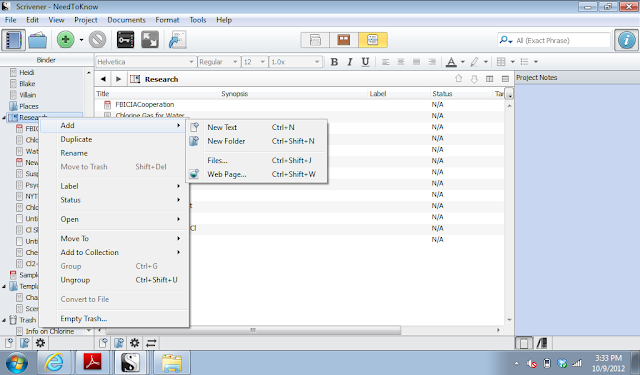 |
| Screenshot #3 Research |
Scrivener has
built-in character and scene templates that can be modified to suit your
personal needs. My favorite part?
You can add an image! So if you have a celebrity, friend, co-worker, etc. who
is the inspiration for your dashing hero, you can drag the image right onto
your character sketch. (This may not really be all that *important*, but it’s
just so much fun, I had to include it!)
 |
| Screenshot #4 Character Sketch |
Scrivener is ideal
for both fiction and non-fiction projects. There
are templates built-in for everything from poetry to recipes. Writers of
graduate theses, movie scripts, and book length non-fiction projects will find
tools to help them organize their work.
Scrivener offers a
true 30-day trial. Once it’s
downloaded, you can use it for 30 days—consecutive or spread out over several
months. This gives you a chance to play with it and determine if it is right
for you before you plunk down any money.
Scrivener offers a
discount to NaNoWriMo participants and winners. If you participate in NaNoWriMo, you can get 20% off Scrivener.
If you win (50,000 words in 30 days, and yes, it can be done!), you get 50%
off. And NaNo is right around the corner…
I’ve been using Scrivener for a couple of years and I’m still
finding new ways to make it work for me. My writing time is limited, but the
time I’ve invested into learning Scrivener has been time well spent.
So how about you? Have you tried Scrivener? Ready to take the
plunge? Have more questions?
Don’t forget to join the conversation!
Blessings,
Lynn
Lynn Huggins Blackburn has been telling herself stories since she was five and finally started writing them down. She blogs about faith, family, and her writing journey on her blog Out of the Boat. Lynn is a member of the Jerry B. Jenkins Christian Writers Guild and the Word Weavers, Greenville. She lives in South Carolina where she hangs out with three lively children, one fabulous man, and a cast of imaginary characters who find their way onto the pages of her still unpublished novels. She drinks a lot of coffee.

Great information. I haven't used the Novel format yet, but love the basic one.
ReplyDeleteOne more question--where is the option to add a website? I've looked and can't find it. Thanks!
ReplyDeleteSorry...if I'd looked at your example, I would've found it. lol
DeleteEdie,
ReplyDeleteI downloaded the 30 day free trial for Scrivener last week and confess I haven't done a thing with it. I am thinking it would be a good place to put all my devotional writing, poetry, blogs in one spot..but haven't taken the time to get started. What would you suggest I do first...remember I am a right brain thinker...find technical stuff so challenging, but love to learn.
Thanks for all you do to encourage writers. Love you, Glenda.
I've been on the fence about Scrivener. It sounds helpful, but I've hesitated to spend the money and the time. The details you share here, though, make it sound wonderful. Thank you!
ReplyDeleteIt's so nice to get a review from a real user instead of a "product reviewer". I've been going through the tutorial and get to feeling overwhelmed at times, but these types of reviews make it worthwhile to keep at it. Change is always hard, but we all know change can be good for you.
ReplyDeleteThanks Lynn.
@Pat - I'm glad you found it!
ReplyDelete@Glenda - I use Scrivener for everything. Blog posts, devotions, novels, etc. I do like knowing it is all in one spot and I can find it later. I *HIGHLY* recommend that you work through the tutorials that Scrivener offers. It will help you navigate through the program and save you hours of frustration in the long run. With that said, there's also no substitute for just using it. I've been using Scrivener for a couple of years now and I'm still finding new ways to use it.
@Meghan - I understand your hesitation! If you decide to give it a try, be sure to maximize your 30 days - start with the tutorials! And then pick a project of your own to work with.
@Gerald - Thanks! And I know what you mean about the tutorials. It's like drinking from a fire hydrant! And I'm with you on the change - it is hard and I usually avoid it, but Scrivener has made me glad I gave it chance!
Thanks Lynn,
ReplyDeleteI will take your suggestion and use the tutorial. Blessings!