Today I’d like to share a little tool you can install
yourself to help streamline your social media scheduling. It comes from
Hootsuite and is known as Hootlet. If you’re not yet familiar with Hootsuite,
you can visit my post on How to Schedule Social Media in Hootsuite to help you
get started.
Hootlet is great because you don’t have to toggle between
two windows, copying and pasting URLs. Instead, whenever you’re on a blog that
you want to schedule to Hootsuite, you click on Hootlet and a small window will
pop up. It’s like a miniature Hootsuite. See the Screen Shot below.
I removed The Write Conversation from the beginning because it's not all that interesting. The I tagged the author (that would be me @EdieMelson) and I added two hashtags: #socialmedia #write. Finally I changed the Thumbnail (the picture) that posts to Facebook.
I hope you see how utilizing the Hootlet tool will help streamline your social media. What shortcuts have you found with social media?
Don't forget to join the conversation!
Blessings,
Edie


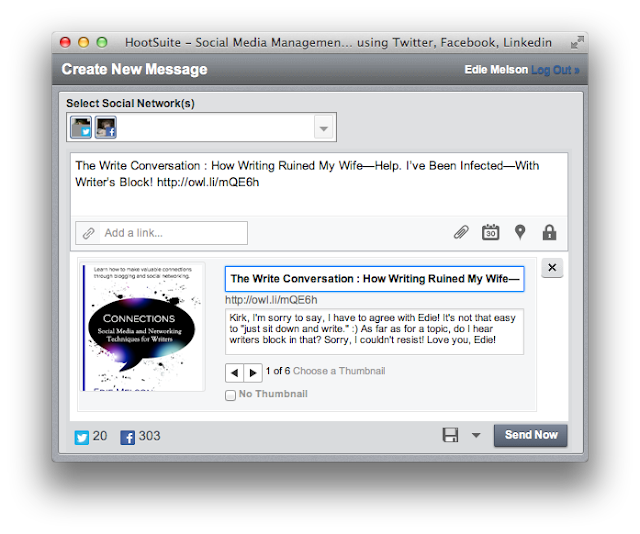

BEST. FEATURE. EVER. Not kidding. There's no way I could network without it. Great tutorial, Edie!
ReplyDeleteJust installed it. What a slick device! Thanks for sharing it!
ReplyDeleteI installed it too. What a time saver. Thanks Edie for keeping us up to date.
ReplyDeleteOn my way to install it! Thanks, Edie.
ReplyDeleteOnce again I need to thank you Edie!!!!!! This is so helpful!
ReplyDelete